Contact information
Current version: 0.91 |
Getting around with FREVO
FREVO's graphical user interface was designed to help the user in the following steps:
Creating a new simulation sessionTo setup a new a session simply start FREVO with the graphical user interface (no arguments while launching). The first thing that should be selected is the problem implementation. To do it simply click on the problem label and select one from the list.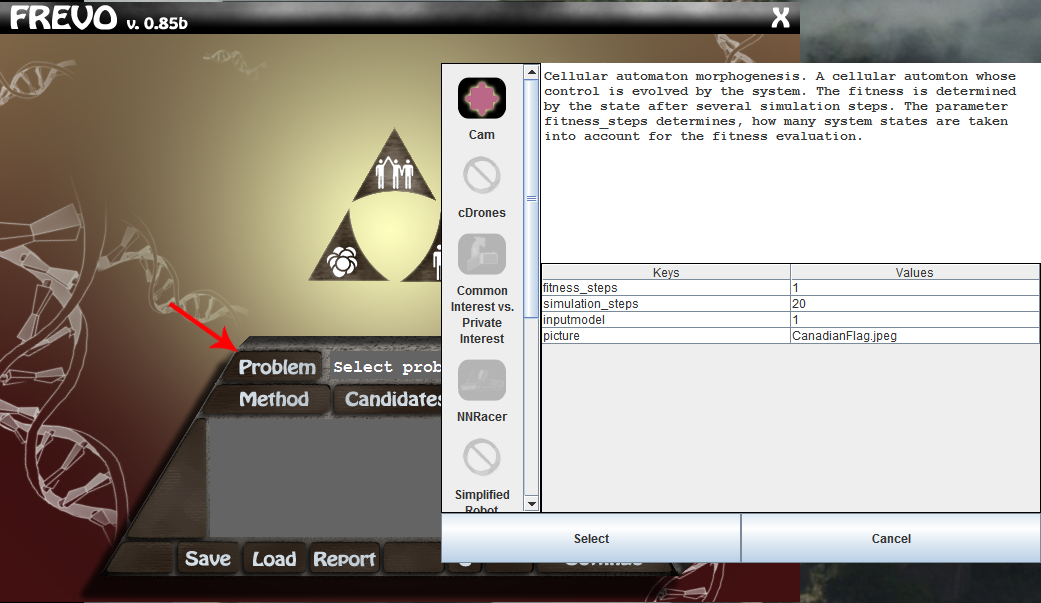 The parameters can also be set here. Use the remaining three labels to select the remaining components accordingly.  If every component is selected correctly press the eye or the "play" symbol to start the simulation. All the results will be saved in the Results folder of the project. 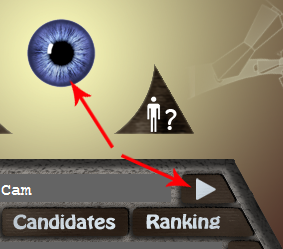 Saving and loading a sessionEvery session can be saved or loaded using the button on the lower part of the interface. Session files are saved with the zse extension while the result files are saved with the zre extension. After loading a session it can be immediately modified or started.Load a result fileIf a result file has been loaded the result display window will appear. Here the pool of candidates can be seen. The details of each entity can be displayed with the Display button. If a visual replay is implemented then it can be launched with the Replay button.
|
